A WordPress plugin is a piece of software that adds functionality to a WordPress website. Plugins allow users to easily add new features or modify existing ones without the need for coding or technical expertise.
WordPress plugins are designed to integrate seamlessly with WordPress and can be easily installed through the WordPress dashboard. There are thousands of WordPress plugins available for various purposes such as SEO optimization, e-commerce, social media integration, security, and more.
Plugins are typically created by third-party developers and are available for free or for purchase from the WordPress plugin repository or other marketplaces. Some plugins are also included as part of premium themes or website builders.
WordPress plugins are a powerful tool for extending the functionality of your website and can be a cost-effective alternative to custom development. However, it’s important to be mindful of the potential security risks associated with using plugins and to only install plugins from trusted sources.
Highly rated and best WordPress plugins
- Yoast SEO–
A comprehensive SEO plugin that helps improve website ranking and visibility in search engines. It offers features such as on-page optimization, content analysis, XML sitemaps, and more.
- Jetpack–
A powerful plugin that includes a range of features such as site stats, security, performance optimization, and more. It also includes a suite of design and customization tools to help enhance the appearance and functionality of a website.
- Gravity Forms–
A versatile form builder plugin that allows users to create custom forms for their website without any coding. It includes features such as conditional logic, payment integration, email notifications, and more.
- WPForms–
Another popular form builder plugin that is easy to use and highly customizable. It includes a drag-and-drop form builder, pre-built templates, and a range of features to help users create professional-looking forms quickly and easily.
- WooCommerce–
A popular e-commerce plugin that allows users to create an online store within their WordPress website. It includes features such as product management, payment integration, shipping options, and more.
- W3 Total Cache–
A plugin that optimizes website performance and speeds up page loading times by caching website files and assets. It also includes features such as minification, CDN integration, and more.
- Akismet–
A powerful anti-spam plugin that helps prevent spam comments and form submissions on a website. It uses advanced algorithms to detect and block spam, and can also help reduce the amount of unwanted emails received through contact forms.
- WP Super Cache–
Another caching plugin that can help improve website performance and speed up page loading times. It includes a range of caching options and settings to optimize website performance.
- Contact Form 7–
A free and highly customizable form builder plugin that allows users to create custom contact forms for their website. It includes features such as CAPTCHA support, AJAX submission, and more.
UpdraftPlus–
A backup and restore plugin that allows users to create backups of their website files and database, and restore them in case of any issues or data loss. It includes a range of backup options and settings, and can also automate backups for added convenience.
Ultimately, the best WordPress plugin for a website will depend on the specific needs and goals of the website. It is important to carefully evaluate different plugins and choose ones that are well-reviewed, regularly updated, and offer the features and functionality required for the website.
What is the disadvantage of plugins?
While WordPress plugins can greatly enhance the functionality and features of a website, there are also some disadvantages to using them. Here are a few potential downsides of using WordPress plugins:
- Security vulnerabilities–
Plugins can potentially introduce security vulnerabilities to a website if they are not properly maintained or if they contain code that is vulnerable to attacks. This can leave a website open to hacking and other security threats.
- Plugin conflicts–
Sometimes plugins can conflict with each other or with the website’s theme, resulting in errors or issues with the website’s functionality. This can be especially problematic if the website relies heavily on plugins.
- Plugin bloat–
Installing too many plugins can slow down the performance of a website and make it more difficult to manage. This can be especially problematic if some plugins are not being used or are redundant.
- Cost–
While many WordPress plugins are free, some plugins require a subscription or a one-time purchase. This can add up over time and become a significant expense, especially for businesses or individuals with multiple websites.
- Support and updates–
Not all plugins are regularly maintained or updated, which can lead to issues with compatibility, security, and functionality. Additionally, not all plugins offer adequate support or documentation to help users troubleshoot issues.
It’s important to carefully evaluate and choose plugins for a website, and to regularly review and update the plugins that are being used to ensure that they are still relevant and properly maintained.
How do WordPress plugins work?
WordPress plugins are pieces of software that can be installed on a WordPress website to add new features and functionality. They are designed to extend the functionality of WordPress, allowing users to easily add new features and capabilities to their site without having to write any code themselves.
Here is an overview of how WordPress plugins work:
- Installation:
WordPress plugins are typically distributed as ZIP files that can be downloaded from the WordPress Plugin Directory or other sources. To install a plugin, you simply upload the ZIP file to your WordPress site and then activate the plugin.
- Activation:
Once a plugin is installed, you need to activate it for it to start working. Activating a plugin typically involves going to the Plugins section of the WordPress dashboard and clicking the “Activate” button next to the plugin you want to activate.
- Hooking into WordPress:
Once a plugin is activated, it “hooks” into various parts of the WordPress system, allowing it to modify or add functionality. Plugins can hook into various areas of WordPress, including the admin interface, front-end templates, and the WordPress database.
- Configuration:
Many plugins require some form of configuration before they can be used. This can involve setting up options in the WordPress dashboard or editing plugin files directly.
- Functionality:
Once a plugin is installed, activated, and configured, it can provide new features and functionality to your WordPress site. For example, a plugin might add a new widget to your sidebar, create a custom post type, or add a new shortcode that you can use in your pages or posts.
WordPress plugins are a powerful tool for extending the functionality of your WordPress site. By leveraging the power of the WordPress platform and its extensive plugin ecosystem, you can easily add new features and capabilities to your site with just a few clicks.
How to create own plugin in WordPress with example?
Creating a plugin in WordPress can be a bit technical, but here is a brief overview of the steps involved:
- Create a new folder in the “wp-content/plugins” directory of your WordPress installation, and give it a unique name. This will be the name of your plugin.
- Create a new PHP file with the same name as the folder you just created, and add the following header to the top of the file:
<?php
/*
Plugin URI: http://myplugin.com/
Description: This is my custom plugin.
Version: 1.0.0
Author: My Name
Author URI: http://myname.com/
*/
- Add your plugin code to the PHP file. This can include custom functions, hooks, filters, and other functionality that you want to add to WordPress.
- Save the PHP file and upload it to the folder you created in step 1.
- Activate the plugin in WordPress by going to the Plugins page in the WordPress dashboard, finding your plugin in the list, and clicking the “Activate” button.:
Here is an example of a simple WordPress plugin that adds a custom message to the login screen:
<?php
/*
Plugin Name: Login Message
Plugin URI: http://example.com/
Description: Adds a custom message to the login screen.
Version: 1.0.0
Author: John Doe
Author URI: http://example.com/
*/
function my_custom_login_message() {
echo '<p class="my-login-message">Welcome to my website!</p>';
}
add_action('login_message', 'my_custom_login_message');
?>
In this example, the plugin adds a custom message to the login screen by creating a new function called “my_custom_login_message”, and then using the “add_action” function to add that function to the “login_message” hook. When the login page is loaded, the function is executed and the custom message is displayed.
Note that this is just a simple example, and more complex plugins may require additional code and functionality. Additionally, it’s important to test your plugin thoroughly and follow WordPress coding standards to ensure that it is safe, secure, and compatible with other plugins and themes.
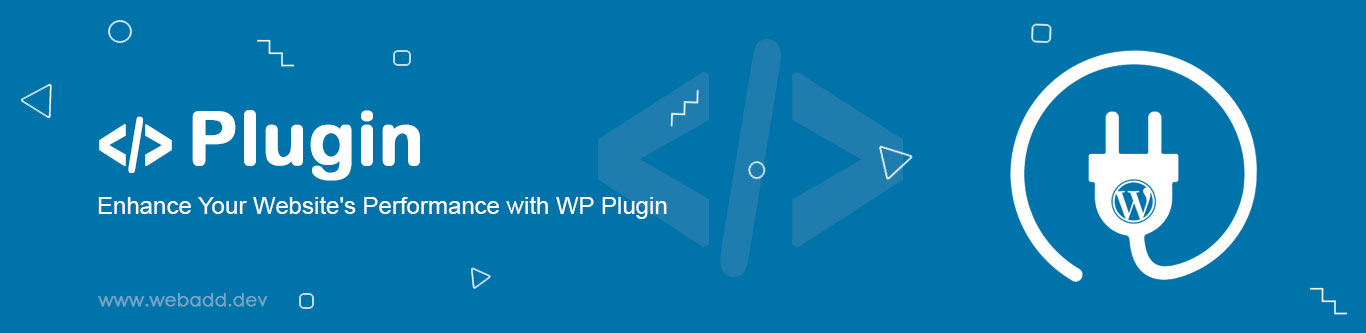
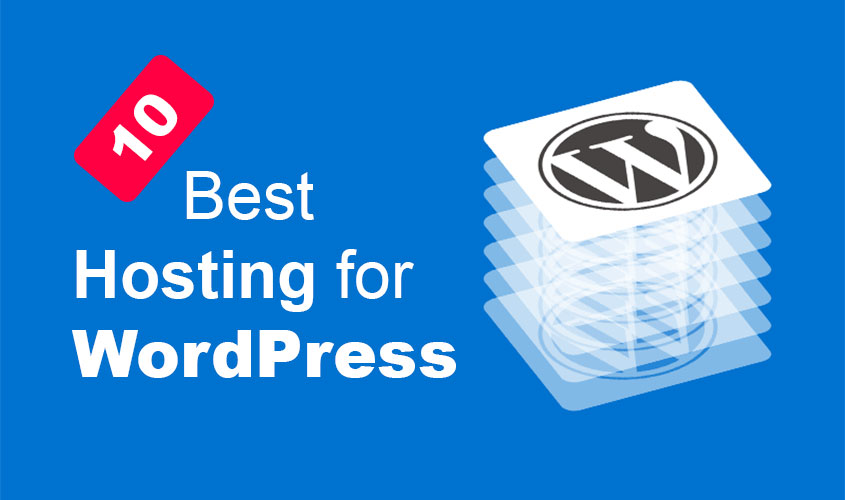


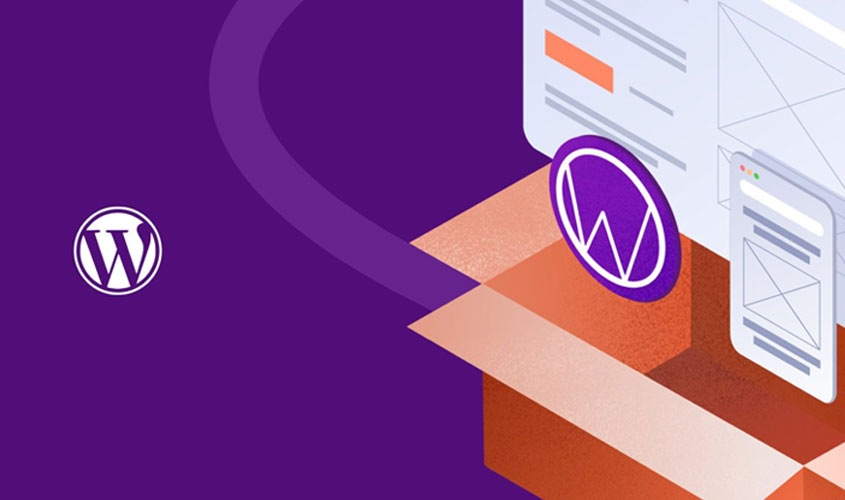

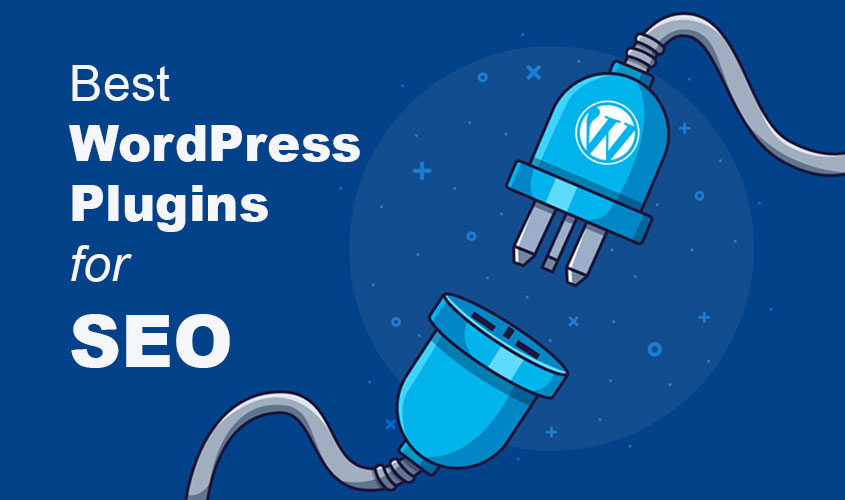
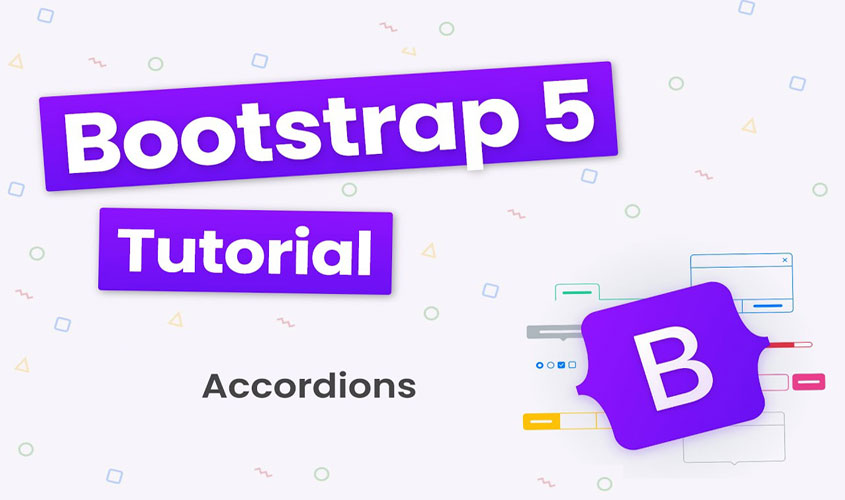


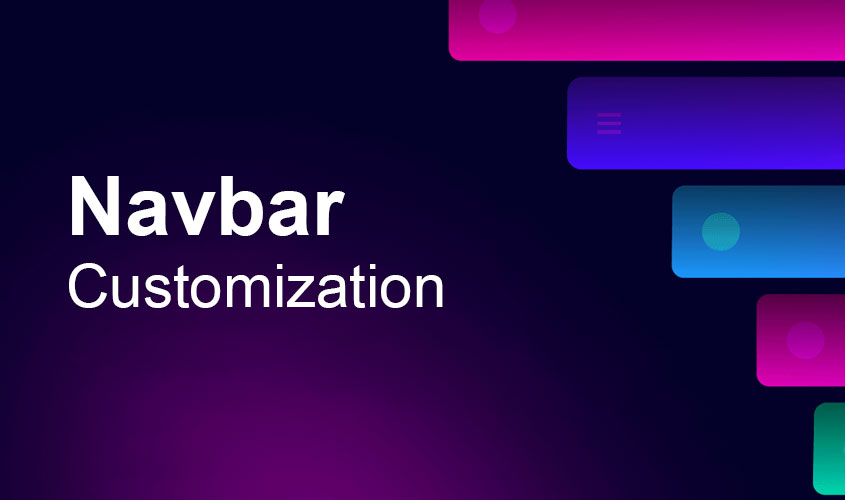
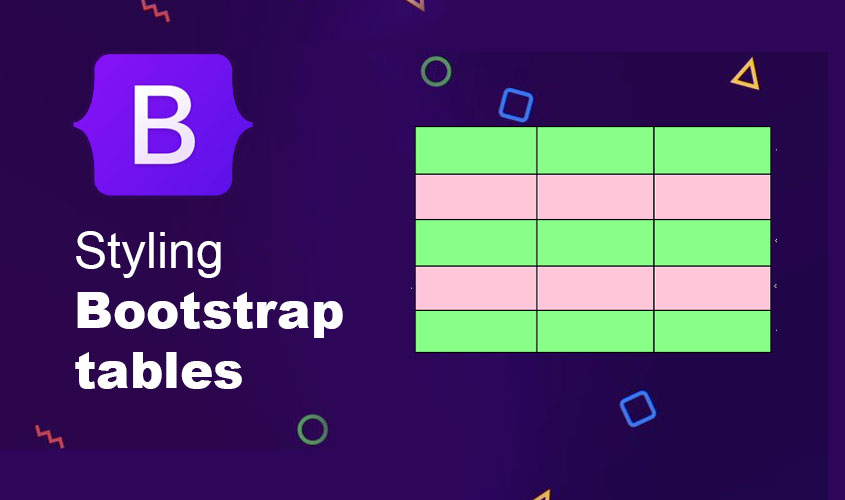

Could you pls give me an advice how to find exact plugin just knowing what you need to do? I mean I know what I want but I don’t know how to find an exact plugin for what I want.