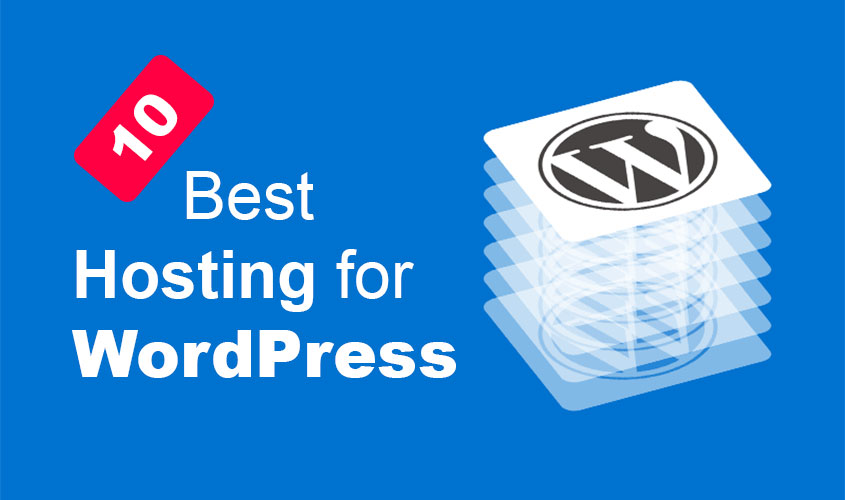VPS (Virtual Private Server ) works by creating multiple virtual machines on a physical server, allowing each virtual machine to function as an independent server. Each virtual machine runs its own operating system and has its own dedicated resources, including CPU, RAM, and storage.
When a user signs up for a VPS hosting service, they are allocated a portion of the physical server’s resources to create their own virtual machine. The user can then install and configure their own operating system and applications, and have full control over their virtual machine.
VPS works by using a technology called virtualization, which creates multiple isolated virtual environments on a single physical server. This allows multiple users to share the resources of a single physical server while still maintaining their own independent servers.
Each virtual machine is isolated from the others, which means that the actions of one virtual machine will not affect the performance or security of the others. This makes VPS a secure and reliable hosting option, as users have their own dedicated resources and full control over their virtual machine.
VPS works by creating virtual machines on a physical server, allowing multiple users to share the resources of the server while still maintaining their own independent servers with full control over their resources and configurations.
How to access VPS?
To access a VPS, you typically need to use remote access protocols and software that allow you to connect to the VPS from your local computer. Here are the basic steps to access a VPS:
- Obtain the login credentials:
When you sign up for a VPS hosting service, you will be provided with login credentials, including an IP address, username, and password.
- Choose a remote access protocol:
There are several remote access protocols available for connecting to a VPS, including SSH (Secure Shell), RDP (Remote Desktop Protocol), and VNC (Virtual Network Computing). Choose the protocol that is supported by your VPS hosting provider and suits your needs.
- Connect to the VPS:
Once you have chosen a remote access protocol, you can use a client software to connect to the VPS. For example, to use SSH, you can use an SSH client such as PuTTY. To use RDP, you can use the Remote Desktop Connection client built into Windows.
- Enter login credentials:
When you connect to the VPS, you will be prompted to enter your login credentials, including your username and password.
- Start using the VPS:
Once you are logged in to the VPS, you can start using it just like a regular server. You can install and run applications, manage files and folders, and configure server settings.
It’s important to keep your login credentials secure and use strong passwords to protect your VPS from unauthorized access. You should also keep your VPS software up-to-date with the latest security patches to minimize the risk of security vulnerabilities.
SSH
SSH (Secure Shell) is a secure network protocol that is used to establish a secure connection between two devices over an unsecured network, such as the internet. It provides a way to securely access and manage remote devices, such as servers, routers, and switches.
Here are some of the key features and benefits of SSH:
- Secure remote access:
SSH provides a secure way to access remote devices, allowing you to log in and manage the device securely.
- Encryption:
SSH encrypts all data that is transmitted between the two devices, ensuring that sensitive information, such as login credentials and data, are kept secure.
- Authentication:
SSH uses public key cryptography to authenticate the remote device and the user, ensuring that only authorized users are allowed to access the device.
- Port forwarding:
SSH allows you to securely forward network traffic between two devices, making it possible to access resources that are located on a remote network.
- Remote file transfer:
SSH provides a secure way to transfer files between two devices, using the SFTP (Secure File Transfer Protocol) or SCP (Secure Copy) protocols.
SSH is commonly used by system administrators and developers to manage and troubleshoot remote devices, such as servers and networking equipment. It is supported on most operating systems, including Linux , macOS, and Windows, and is widely used in the IT industry.
RDP
RDP (Remote Desktop Protocol) is a proprietary protocol developed by Microsoft that is used to establish a remote desktop connection between two devices running on a Windows operating system. It provides a way to access and manage a remote Windows desktop environment from a local computer.
Here are some of the key features and benefits of RDP:
- Remote access:
RDP provides a way to remotely access a Windows desktop environment, allowing you to log in and manage the desktop from a remote location.
- Desktop sharing:
RDP allows multiple users to share the same desktop environment, making it possible to collaborate and work together remotely.
- Resource sharing:
RDP allows you to share local resources, such as printers and drives, with the remote desktop environment, making it possible to work with local resources on the remote device.
- Encryption:
RDP uses encryption to secure the connection between the two devices, ensuring that sensitive information, such as login credentials and data, are kept secure.
- Performance:
RDP is designed to provide a high-performance remote desktop experience, with support for graphics acceleration and multimedia redirection.
RDP is commonly used by system administrators, helpdesk technicians, and developers to manage and troubleshoot remote Windows devices. It is supported on most Windows operating systems and is widely used in the IT industry.
VNC
VNC stands for Virtual Network Computing. It is a technology that allows you to remotely access and control a computer over a network. VNC software consists of a server component that runs on the computer that you want to remotely access and a client component that runs on the computer that you want to use to control the remote computer.
When you use VNC, the server component captures the display of the remote computer and sends it over the network to the client component. The client component then displays the remote desktop on your local computer and allows you to control it as if you were sitting in front of it.
VNC is commonly used for remote technical support, remote administration of servers and computers, and for remote collaboration and presentation purposes. It is available on multiple operating systems and there are several different implementations of VNC software, including RealVNC, TightVNC, and UltraVNC.