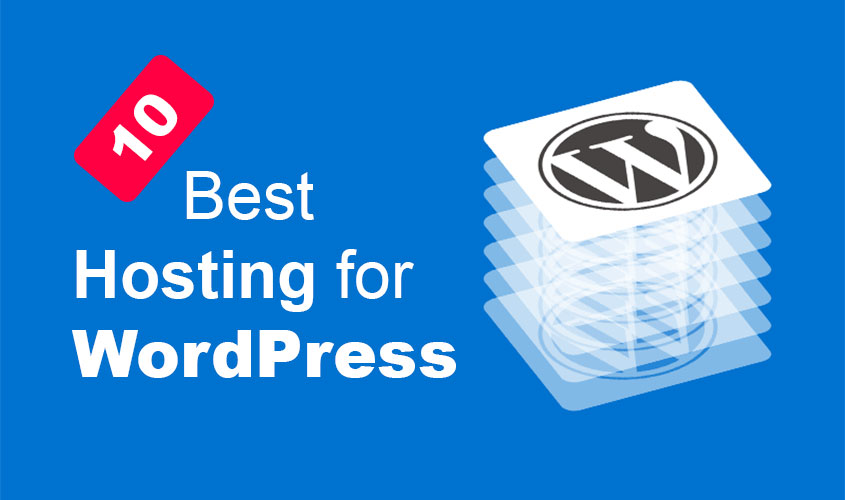Bootstrap provides several options for creating responsive images that adjust to different screen sizes. Here are some ways to create responsive images in Bootstrap :
- Use the “img-fluid” class:
Adding the “img-fluid” class to an image tag will make the image responsive by default. This class sets the maximum width of the image to 100%, and the height to auto, which allows the image to scale proportionally with the width of its container. For example:
<img src="image.jpg" class="img-fluid" alt="Responsive Image">
- Use the “img-thumbnail” class:
The “img-thumbnail” class adds a small amount of padding and a border radius to the image, making it look like a thumbnail. This class also sets the maximum width of the image to 100% and the height to auto. For example:
<img src="image.jpg" class="img-thumbnail" alt="Thumbnail Image">
- Use the “d-block” class:
Adding the “d-block” class to an image tag will make the image a block-level element, which allows it to fill the width of its container. This class also sets the maximum width of the image to 100%, and the height to auto. For example:
<img src="image.jpg" class="d-block" alt="Block-level Image">
- Use the “w-100” class:
Adding the “w-100” class to an image tag will set the width of the image to 100%, which allows it to fill the width of its container. This class also sets the height to auto, which allows the image to scale proportionally. For example:
<img src="image.jpg" class="w-100" alt="Full-width Image">
- Use responsive image classes:
Bootstrap provides a set of classes that you can use to show different images at different screen sizes. For example, you can use the “d-none d-md-block” class to hide an image on small screens and show it on medium screens and above. For example:
<img src="image-small.jpg" class="d-block d-md-none" alt="Small Image">
<img src="image-medium.jpg" class="d-none d-md-block d-lg-none" alt="Medium Image">
<img src="image-large.jpg" class="d-none d-lg-block" alt="Large Image">
These are some of the ways you can create responsive images in Bootstrap. By using these classes and techniques, you can ensure that your images look great on all devices and screen sizes.